This article will introduce you how to change voicemail messages/greetings and voicemail number on iPhone 7/SE/6s/6/5s/5c/5/4s/4/3GS. Read below and give it a try. Of course, you can change the voicemail on your iPhone and set it to whatever you want. Your carrier will give you a voicemail box, which has a standard message. You can change the message into anything that you want. You can use your name, and leave a catchy message, and you can even sing a song if you want to. You have a wide range of options when changing your iPhone voicemail settings; you cannot only change the type of message, but also how to retrieve them, when you should be prompted, and a lot more. Part 1. How to Change and Record Voicemail Greetings on iPhone Part 2. How to Change the Voicemail Number on iPhone Part 3. Can I Recover A Deleted Voicemail on My iPhone Setting a voicemail greeting is important when we missed a call and let the people calling you know they have reached out to the right person and remind them to leave a message after the greeting. To record a personalized voicemail greeting, here are the steps that you have to follow. This action will lead you to the voicemail menu on the iPhone, and it will dial the voicemail service offered by your carrier. This is dependent on the carrier and also the plan that you have. You will have to follow the initial process given by the voice prompts from your carrier. This will allow you to record your greeting. If your carrier plan allows visual voicemail, you will see a "Set Up Now" button, which you should tap. Depending on your carrier, you will be asked for a password for your voicemail. Make sure that it is one that you can easily remember. Each carrier has a certain number of digits. You will be asked to repeat the password for it to become effective. Using visual voicemail, you can decide whether to use the "default" greeting or create a "custom" one. When creating a custom greeting, you will be allowed to review it before you confirm the recording. Simply click on the record button, and then click stop when you are done. Once you have reviewed it, you can click on "Save" to set it as your greeting. After you set your personal voicemail greeting, your iPhone dials a number to recover or access your voicemail. In this way, you can change the 9-digit voicemail number by following easy steps: On the keypad, type "*5005*86*0123456789#" – NOTE: "0123456789" is the number to which you want your voicemails to be sent to. Once you have entered the above number, tap the "Call" button, and the new number will be set. All your voicemails will be sent to the new number. That's it. As you can see, it is so easy to change voicemail number on the iPhone. Yes, it's possible to get your deleted voicemail back; losing an important voicemail is bad, but fortunately, we provide 2 possible ways for you to retrieve them back. Let's check them out! Step 2 Scroll down at the bottom of the page, you can see "Delete Messages", please tap on it. Step 3 Find the voicemail that you don't want to delete and tap "Undelete" to retrieve it back. For iPhone users, we recommend you to try dr.fone - Data Recovery to recover deleted messages and voicemail. Here we listed some key features to tell you why you should choose it. It supports all iOS devices: This means that you can use it to recover voicemail on iPhone, iPad, etc. Handy Preview feature: With this feature, you get a preview of the voicemails before recovering them. Full Data compatibility: This tool can access up to 18 different types of data. This makes it very versatile for the recovery of images, video, voicemail audio, and a lot more. Easy to use: The user interface is easy to follow, that even a novice will be able to handle it with ease. Allows for partial recovery: You can select the data that you want to recover. If you only want certain voicemail messages, you only select them and leave the rest. Download and install dr.fone on your computer, and also connect your device to with PC. There are three options list on the next screen; it's you choose one of them to scan the device, you can also choose file types to start scanning. Once you finished scanning, all the data that you deleted have been displayed on the screen. Find the voicemail that you would like to recover. After reviewing the deleted files' results, you can simply recover these files anywhere in your local directory. In this article, you have cleared how to record and change the voicemail number; and provide some solutions to recover deleted voicemail back. I hope you have already recovered your voicemail easily without any further loss. Hot Articles The Best Way to Recover Snapchat Messages on iPhone
7.) Bienvenido/a a John Doe DE, su especialista en muestras de productos. Si desea realizar un pedido, por favor, utilice el proceso de gestión de pedidos a través de nuestra tienda online www.johndoe.de. Esperamos su pedido. Para cualquier otra consulta, por favor, contacte con nuestro departamento de atención al cliente por correo electrónico [email protected]. Le contestaremos lo antes posible. Gracias por su llamada.
.
“Leave a message! Dit dit dit dit dit, dut dut. Dit dit dit dit dit, dut dut… After the beep.”
*Free E-Books +Business Ideas 2021 *Branding Tips *Slogans *Resources & Tools @Social Media Calendar *Letters Templates *Pros And Cons *Names Generator #Invitation Templates ^Canva Templates
Want to restore only contacts on iPhone X/8/7/6S/6/5S/5/4 from iPhone device or iTunes/iCloud backup? You have come to the right place. Comprehensive Solutions to Recover Gmail Account Easily.
Follow the instructions and press that number. You will be asked to delete your current Voicemail greeting. Click on the ‘Yes’ button that appears on the screen if you want to remove that. You can save your new recorded Voicemail greeting or can use the default recorded option. From the home screen, select the Phone app. Note: Alternately, you can set up voicemail by selecting the Phone app then selecting and holding the 1 key. Select Keypad, then select the Visual Voicemail icon. Select Start. Select Ok. From any Home screen, tap the Menu key. Tap Settings. Tap Call settings. Tap Voicemail. Tap Voicemail again. View the voicemail number. Press and hold the 1 on your device’s dial pad to call and connect to your voicemail. Press the star * key to access the main menu. Press 4 to access the mailbox options. Press 7 to change the language of the voicemail prompts to either Spanish or English.

MacRumors attracts a broad audience of both consumers and professionals interested in the latest technologies and products. We also boast an active community focused on purchasing decisions and technical aspects of the iPhone, iPod, iPad, and Mac platforms.
The Voicemail to Email feature of Yeastar S-Series VoIP PBX allows extension users to receive voicemail audio files as email attachments and quicken response time when they are out of office.

Press # key or hang up after recording greeting, you can view and manage the greeting in Greeting Management tab. Record or upload voicemail greetings for a group voicemail Upload a group voicemail greeting Log in to PBX management portal, go to Call Features > Voicemail > Group Voicemail, edit the desired group voicemail. In the Group Voicemail Greeting section, click Greeting Management. In the pop-up window, click Upload. Select an audio file to upload.
Thank you for calling (company) if you know the extension of the person you are trying to reach dial it now, for billing press 1, for customer service press 2. or press 0 for the operator.
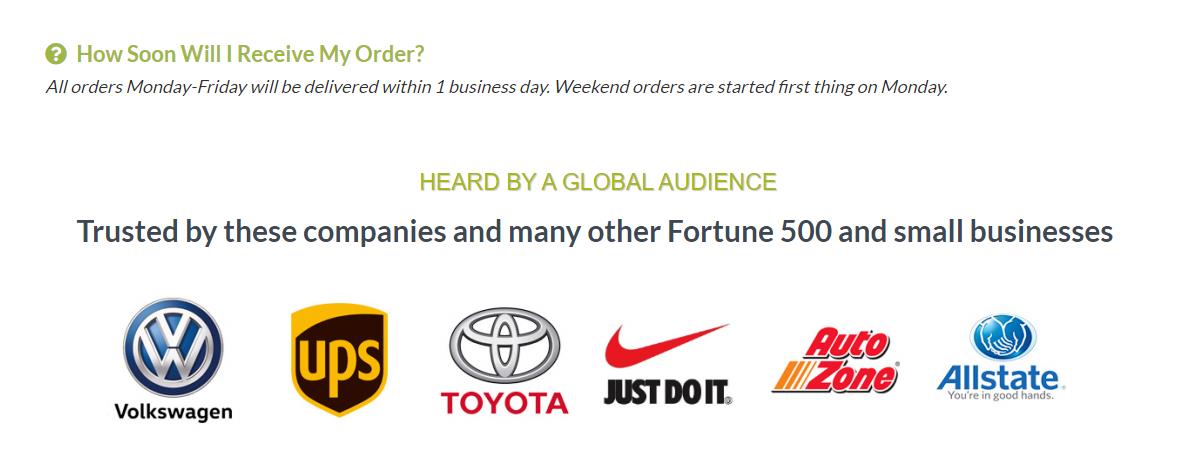
Updated with A13 chip, True Tone display, and Ultra Wide front camera. Order now, launches September 24.
A monotone voice can be a turn off for a caller. You want your caller to feel like they missed out on speaking with you — not like they dodged a bullet.

3. Stammer-Filled Voicemail Greeting from Jimmy Stewart. Jimmy Stewart, born James Maitland Stewart, has a voice that is unmistakable and 100% unique to him.
Voxist users today benefit from the efficiency of our high-quality transcriptions which allow them to read their voicemail messages in-app or via email. They can also delight their callers with customized greetings which they record using their own voice. Our loyal customer base calls us a “voicemail on steroids” (yup we couldn’t make this up ourselves), but there’s one personalized greeting feature they’ve been requesting us to add since the day we launched….

Its in the GUI, apps voicemail, then hit the greetings like to the right of the particular voicemail box, then on the top right there is a file selector. Reactions: motiwala, joshmatthews and hailthemelody Aug 16, 2018 #6 Aug 20, 2018 #7

If you are tired of a robotic voice then why not use the facility allotted to you, and create voicemail greeting in your style, that suits your personality, whether professional or short voicemail greeting that will talk behalf of yours when you can’t attend the call for any reason. Get it with the tutorial, and learn how to create a custom voicemail message on iPhone. This voicemail trick is useful for all iPhone models users, Latest one & iPhone 11, iPhone 11 Pro, iPhone 11 Pro Max, iPhone XR, iPhone X, iPhone XS/XS Max, iPhone X, 8(8 Plus), iPhone 7(7 Plus), iPhone 6S/6S+, iPhone 6/6+, iPhone 5S/5. How to Create Personal Voicemail Greeting on iPhoneWhat You Should Do before Recording Professional Voicemail Greeting on iPhone?Sample Good Greeting Voicemail For iPhone How to Create Personal Voicemail Greeting on iPhone What You Should Do before Recording Professional Voicemail Greeting on iPhone?
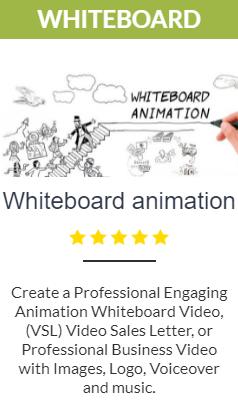
Tejas Networks (BSE: 540595) (NSE: TEJASNET) today announced that it has been selected by Bharti Airtel ("Airtel"), India's premier communications solutions provider, to enhance Airtel's optical network capacity in key metropolitan markets.